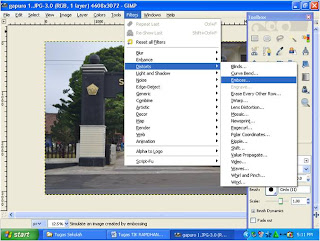This is default featured post 1 title
Go to Blogger edit html and find these sentences.Now replace these sentences with your own descriptions.
This is default featured post 2 title
Go to Blogger edit html and find these sentences.Now replace these sentences with your own descriptions.
This is default featured post 3 title
Go to Blogger edit html and find these sentences.Now replace these sentences with your own descriptions.
This is default featured post 4 title
Go to Blogger edit html and find these sentences.Now replace these sentences with your own descriptions.
This is default featured post 5 title
Go to Blogger edit html and find these sentences.Now replace these sentences with your own descriptions.
Minggu, 08 Januari 2012
TUGAS TIK 4
Membuka aplikasi GIMP
Pilih – File open
masukkan gambar
Aktifkan shoft + Q
Pilih Paint Brush pada ToolBox lalu ganti Foreground menjadi putih
Matika Kembali Shift + Q Lalu pilih Select – Feather ( 5 di ganti 18 )
Ctrl + I
Setelah itu Plih Filter – Blur – Motion Blur
Maka akan menjadi
TUGAS TIK 2
Tugas TIK 2
Membuka Aplikasi GIMP
Masukkan Gambar
Pilih Color – Desaturate - Luminocity
Pilih layer – new layer – white
Pilih Bucket Fill – warna 935f05
Ganti Mode Layar dari Normal menjadi Overlay
Pilih Filter – Décor – Fuzzy Border
Maka akan menjadi
Beri inisial ketik Huruf A pada Toolbox
Sabtu, 10 Desember 2011
Tugas TIK 1
Membuka Aplikasi GIMP
Pilih File – Open
Masukan Gambar
Maka akan menjadi
Pilih – Light and Shadow – Lens Flare
Maka akan menjadi
Buka gambar aslinya lalu Pilih Filter – Combine - Filmstrip
Pada menu filmstrip tambahkan foto yang telah di edit
Maka akan menjadi
Beri Nama dengan mengaktifkan Huruf A Yang ada di ToolBox
Tugas TIK 3
Membuka Aplikasi GIMP
Pilih File – Open
Masukkan Gamabr
Pilih Filter - Decor - Old Photo
Maka akan menjadi
Buka Gambar Peta Yang asli lalu pilih Filter - Annimation – Spinning Globe
Maka Akan Menjjadi
Buka gambar peta yang di Old Photo lalu Pilih Filter - Annimation – Spinning Globe
Buka Gambar Asli lalu Pilih Filter - Combine – Filmstrip
Pada menu filmstrip tambahkan foto asli dan gambar Hasil Spinning Globe
Maka Akan menjadi
Buka gambar peta yang di Old Photo lalu Pilih Filter - Combine – Filmstrip
Pada menu filmstrip tambahkan foto Peta yang di Old Photo dan Hasil Spinning Globe yang di Old Photo
Maka Akan menjadi